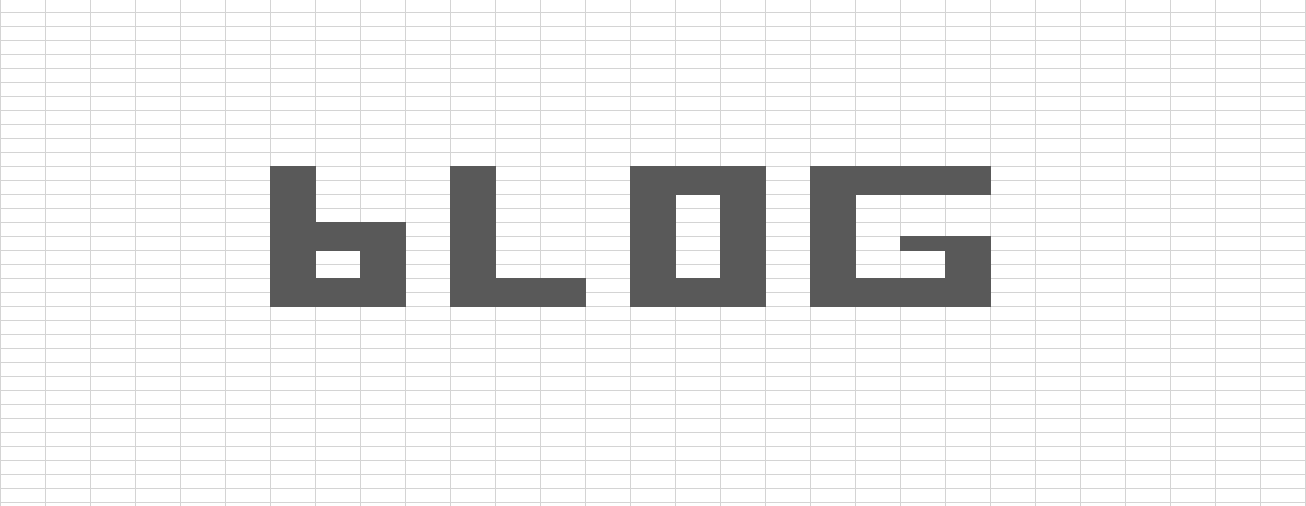Easily Add Modifiers To Excel Columns
/Increase Every Number By 10%
Easy. In any cell, put in a formula =$C$3
Now in C3, put in 1.1 for your 10% modifier.
Click in the cell that you put your =$C$3 formula, ctrl C to copy it.
Select your data (D4 to I26 in my example) and right click. Hover over "Paste Special", and then click "Paste special".
In "Operation", tick "Multiply" and push okay.
That's it. All cells will now have *($C$3) added to the end.
Increase Every Column By A Different %
Again, easy. In fact let's do it on top of the work above, so we have a global modifier and specific column modifier.
In any cell, write the formula to where your modifier will begin =D$28 in my case. Make sure the dollar sign is just in front of the row number this time.
Now it's the same process as above. Ctrl C your cell with the formula, select your data and "Paste Special", tick "Multiply" and click okay.
Done, since you didn't lock the column it worked just like conditional formatting and automatically changed to look at the different columns.
It even wraps your original formula in brackets to make sure you get no math screw ups!
Of course, you can now delete the cell you copied.
This changed my life, hope it changes yours.